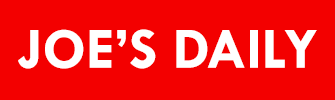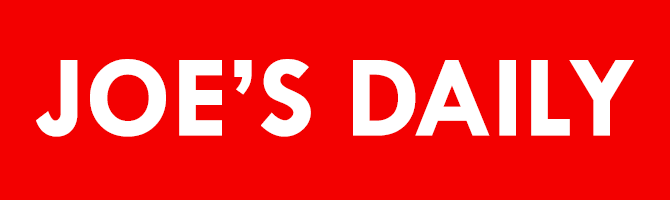2 minute read
Have you ever wanted to use your Canon DSLR camera as a webcam for streaming or other webcam related things? Me too, and probably a lot of other people, especially streamers. Until recently, the go-to solution for using your DSLR camera as a webcam was through third-party utilities like Elgato Cam Link, which works great but is expensive. Canon is looking to change this with its recent software release.
Canon Webcam Utility Beta will allow you to turn your Canon DSLR camera into a webcam in just a few minutes. Here’s how it works:
Canon EOS Webcam Utility Beta Setup
Step 1: Download and Install Webcam Utility Beta
First, you need to download the correct Canon EOS Webcam Utility Beta installation file by selecting your camera model here. This is important, as not all Canon EOS models are compatible yet. You can find a list of compatible cameras at the bottom of this article.
After you have successfully downloaded your camera model’s software, install it and restart your computer.
Step 2: Plug-in to your computer
Now that you have your computer restarted you are going to want to turn on your camera and change it to movie mode. Adjust all the settings to your liking and then plug your USB cable from your camera to your PC. (Note: Canon EOS Webcam Utility Beta is Windows only)
Step 3: Your new webcam is ready!
Your new webcam is ready to go. Open your favorite meeting software or streaming utility and select EOS Webcam Utility Beta as your camera input. That’s it!
Compatible Cameras
Below is a list of all the compatible Canon cameras that can be used with Canon EOS Webcam Utility Beta.
- EOS-1D X Mark II
- EOS-1D X Mark III
- EOS 5D Mark IV (my current camera)
- EOS 5DS
- EOS 5DS R
- EOS 6D Mark II
- EOS 7D Mark II
- EOS 77D
- EOS 80D
- EOS 90D
- EOS Rebel SL2
- EOS Rebel SL3
- EOS Rebel T6
- EOS Rebel T6i
- EOS Rebel T7
- EOS Rebel T7i
- EOS Rebel T100
- EOS Mirrorless Cameras
- EOS M6 Mark II
- EOS M50
- EOS M200
- EOS R
- EOS RP
- PowerShot G5X Mark II
- PowerShot G7X Mark III
- PowerShot SX70 HS